Instances
This section lets you manage instance variables and properties, and will likely be where you spend the most time while using GMPulse.
Instance list
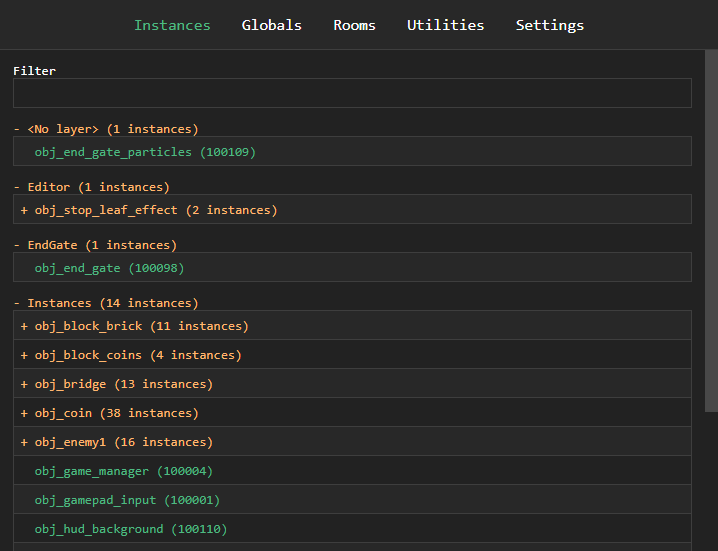
The instance list shows you all of the instances that currently exist in your game, organized by layer and then alphabetically. You can click on a layer to toggle viewing all the instances in that layer.
When you have multiple instances of the same object existing at once, GMPulse will show them as a single line on this screen. You can click on the object name to view the IDs of each instance.
Instance view
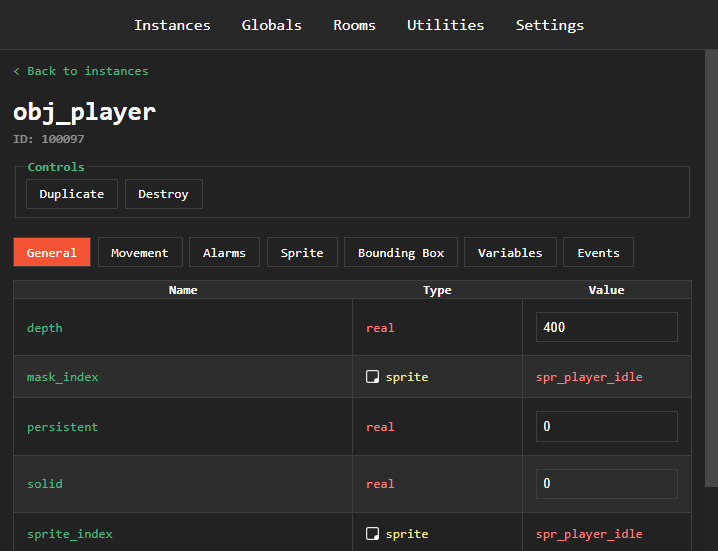
When you click on an item in the instance list, you'll be taken to the instance view.
The "Controls" area at the top contains some helpful for debugging tools:
- Duplicate uses instance_copy to make a clone of the instance, and refreshes the page to that instance so you can make changes to it.
- Destroy will destroy the instance using instance_destroy. You have to click the button twice in order to confirm the action.
Underneath the controls are tabs that toggle which section you're viewing for editing different groups of variables and accessing different instance properties.
The "Variables" section is where all non-built-in instance variables are located. These are the variables you assign to the instance, usually in the create event for that object.
The "Events" section contains a list of events that you can click on to manually perform those events on the instance.
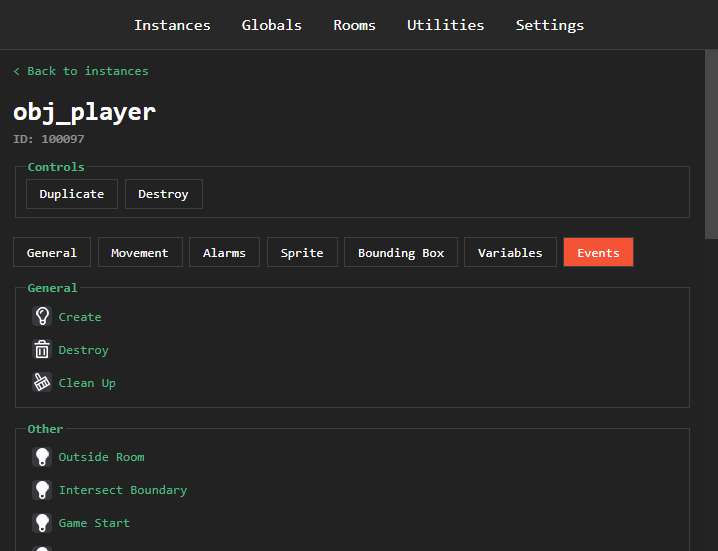
Editing specific instances
If you have many instances of the same object in your game and you wish to edit specific ones, you might have trouble finding the right one by just clicking on an ID in the instance list. You could click through them and toggle their visibility until you find the right one, but that's far too tedious. To solve this issue, GMPulse provides a GML function you can call from within your game: gmp_inspect_instance(inst).
To use this function, you simply pass in the ID of an instance you want to inspect, and it will open the GUI directly to the instance view. If you wanted to make it so that shift+clicking an object opened the GUI to inspect it, you could add this snippet to the "Left Pressed" event of an object:
if (keyboard_check(vk_shift)) {
gmp_inspect_instance(id);
}